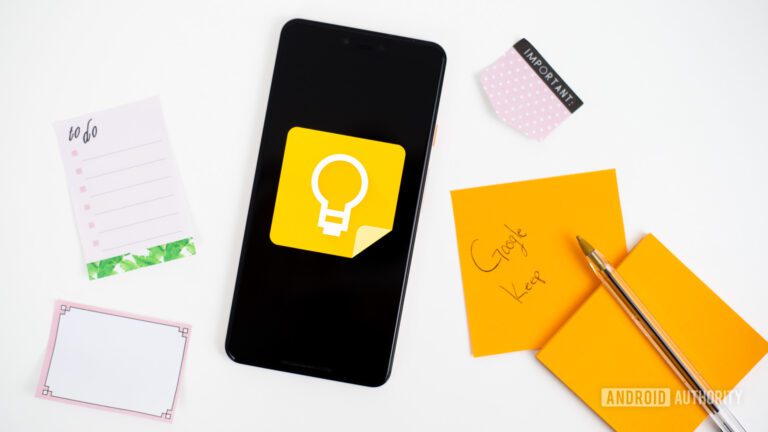
[ad_1]

TL;DR
- If you want to take notes in the Google Keep app, you need to unlock your phone or tablet and then launch the app from the app drawer, the home screen, or use the widget.
- Android 14 quietly added support for a “default notes app” and a lock screen shortcut to launch that app.
- Google Keep is preparing to add support for being set as the default notes app, letting you quickly open Keep in a floating window from the lock screen.
Although the Pixel Tablet supports USI stylus input, Google doesn’t sell an official stylus accessory. A few months back, we spotted evidence that Google was working on a stylus for the Pixel Tablet, but that accessory has yet to hit the market. Perhaps the reason this accessory hasn’t been released yet is that the software isn’t ready, but that might not be true for much longer. We’ve already seen that Google is preparing to upgrade the Gboard app with stylus handwriting support, and now we’re seeing evidence that Google is preparing to upgrade Keep with a dedicated note-taking experience for a stylus.
One of the key features introduced in the Android 14 update is the ability to change the shortcuts on the lock screen. In previous versions of Android, you only had access to shortcuts for Device Controls and Wallet, but Android 14 adds shortcuts for Camera, Do Not Disturb, Mute, QR Code Scanner, Flashlight, and Video Call. A hidden ninth shortcut for “Note-taking” can also be added to the lock screen, but it doesn’t function unless you set an app as the designated “default notes app.”
In order to be eligible to be set as the default notes app, an app needs to meet two requirements in Android 14: It needs to target Android 14 and handle the specific intent that the system only sends to the “default notes app.” Version 5.23.482.04 of the Google Keep app finally qualifies for the “default notes app,” which is why it now appears in the “default notes app” selection page under Settings > Apps > Default apps (this selection page isn’t visible by default in the current Android 14 release but can be enabled by toggling “force enable Notes role” in Developer Options).
Becoming the “default notes app” has two key benefits for note-taking apps like Google Keep. First, it allows them to be launched from the new Note-taking lock screen shortcut as well as from presses of the tail button on a stylus. When the “default notes app” is launched from the lock screen shortcut, the device doesn’t need to be unlocked for the user to jot down notes. When the device is unlocked and the user presses the stylus tail button to launch the notes app, the notes app will open in a floating bubble on top of whatever app is currently on screen.
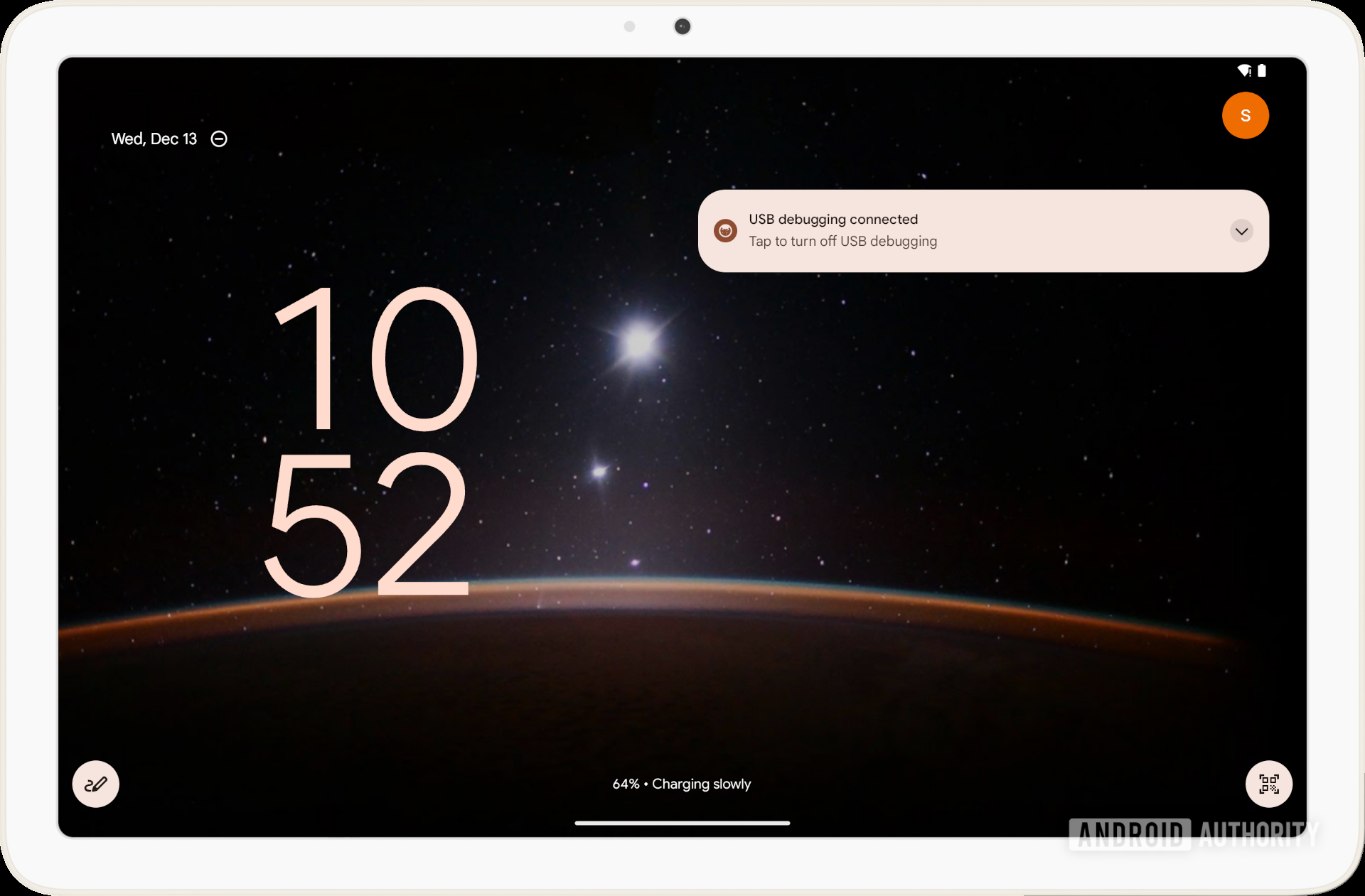
Mishaal Rahman / Android Authority
The second benefit is that the “default notes app” gets access to a new API that lets the user grab a screenshot of the current window for insertion into a note. Usually, apps can’t take screenshots of the current window for privacy reasons, so Google made a special API that can only be used by the designated “default notes app” for this purpose. When a notes app uses this API, Android’s SystemUI takes a screenshot of the current window on behalf of the notes app and then gives the user a chance to edit the screenshot using the Markup app before sharing the image with the notes app.
The reason I’m describing how this new stylus note-taking feature works in detail rather than showing you is because Google Keep doesn’t fully support it yet. When you set Google Keep as the “default notes app” and then try to launch it from the lock screen shortcut, a message is shown to “update Keep to continue” even though you’re already on the latest release.
Fortunately, we at least have a good idea about how the feature should work, given that I’ve already demoed this feature in full using another notes app a few months back. Plus, Google Keep has added some new settings in preparation for this new stylus note-taking feature, as shown below. These new settings let you decide whether to use the last lock screen note created or create a new note every time you launch the app from the lock screen or stylus tail button press.
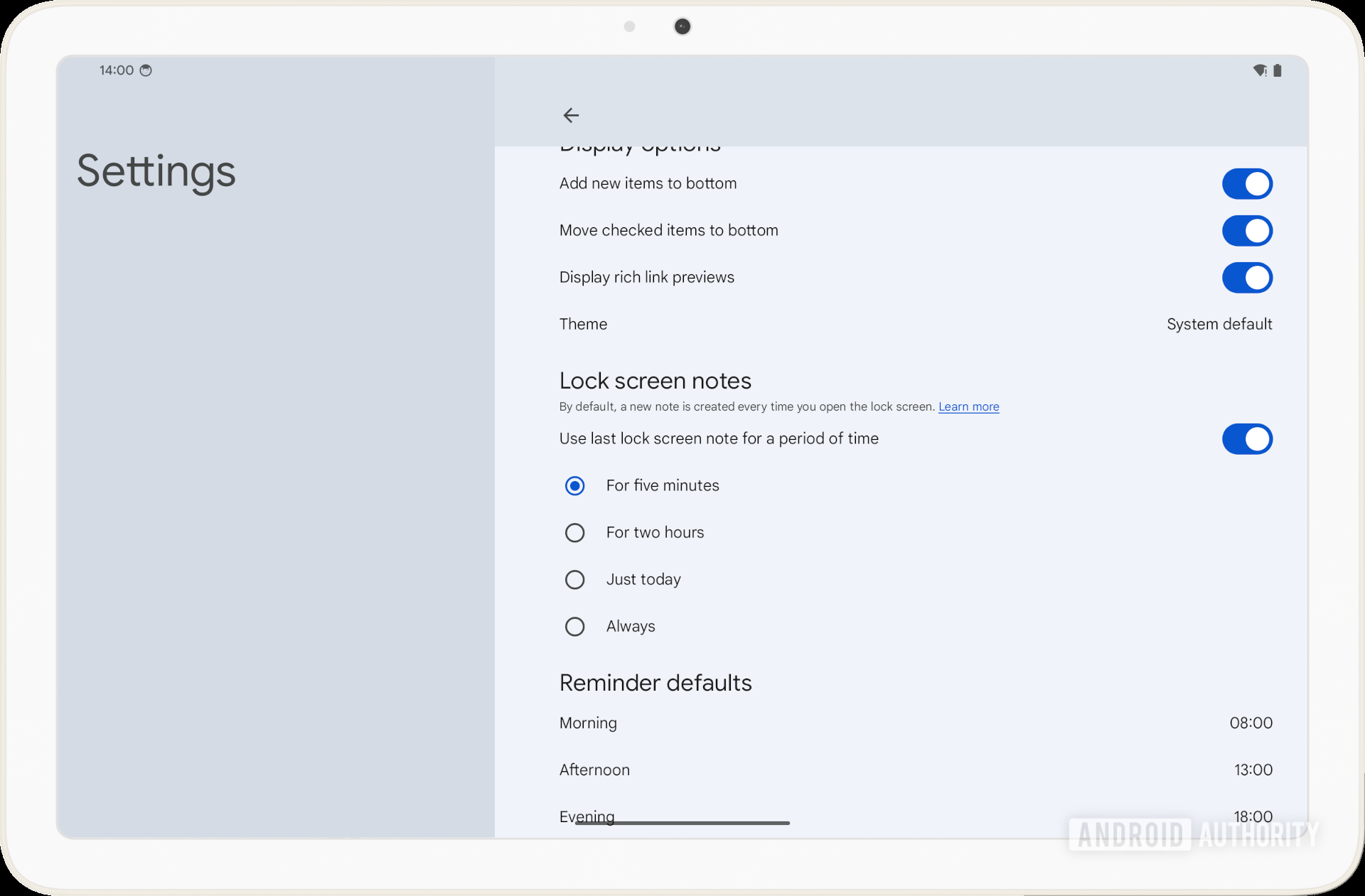
Mishaal Rahman / Android Authority
Although this feature doesn’t fully work yet in Google Keep, we probably won’t need to wait long before it does. And once this and Gboard’s stylus handwriting features roll out, hopefully, Google will finally release that dang “Pen for Pixel Tablet” we’ve been waiting for.
Thanks to Nail Sadykov on Telegram for the tip!
[ad_2]