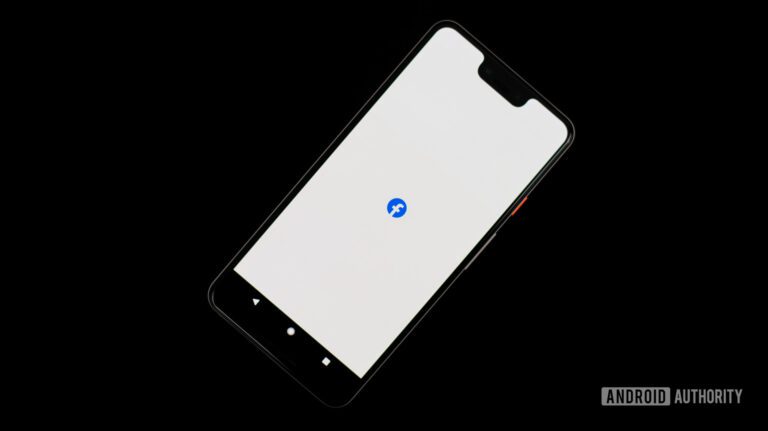
[ad_1]
With Facebook being one of the oldest social media platforms around, we are all bound to find some old posts that embarrass us. Therefore, you might want to turn over a new leaf and remove all your posts, especially when applying for a new job. Here’s how to delete all your Facebook posts without deleting your account so you can start fresh. Additionally, before deleting these posts, you may be interested in downloading them using a third-party app.
QUICK ANSWER
To delete all Facebook posts without deleting an account, navigate your profile’s Activity Log and select Your Activity Accross Facebook > Posts > Your Posts. Then, select All and click Recycle Bin.
How to delete all your Facebook posts on desktop
If you’re using a desktop computer, open your Facebook profile page and click the three-dot button on the right-hand side to open menu options.
- From there, click on Activity Log.
- On the next page, navigate to Your Activity Across Facebook > Posts > Your Posts in the left-hand menu. You can specify the types of posts you want to see, such as photos, videos, or posts from other apps.
- Select All and then Recycle Bin to delete all your posts. Please note that if you have a long history of using Facebook, you may need to scroll down multiple times for all your posts to load.
- Alternatively, you can choose Activity You’re Tagged In and then click All followed by Remove Tags to remove any embarrassing posts in which your friends or family have tagged you from your profile.
Bonus Tip
A less radical way than deleting your posts is to change the audience for them. Click the three-dot button on your profile, then go to Activity Log > Your Activity Across Facebook > Posts > Your Posts. Select All and click on Change Audience. You can choose from Public, Friends, or Only Me.
How to delete all your Facebook posts on mobile
The process is pretty much the same using the mobile app.
- First, navigate your profile and tap the three-dot icon on the left.
- From there, select Activity Log from your Profile Settings.
- On the next page, select Your activity across Facebook > Posts > Manage posts to remove things you’ve posted.
- Tap on the three-dot icon next to the post and Delete.
Deleting all your Facebook posts is as simple as that. It’s almost like you are a whole new person.
FAQs
Archiving a post is a way to hide it from your profile while keeping its likes and comments. In others words, only you will be able to see a post you have archived.
No, photos in nan album you share with others cannot be archived or deleted.
No, posts can only be archived or deleted by the person who created them. However, you can remove the tag, so the post doesn’t appear on your profile.
[ad_2]