
[ad_1]

Darcy LaCouvee / Android Authority
LG’s new DualUp monitor is unconventional, to say the least. It doesn’t look like any monitor I’ve ever used, let alone seen. The display stands 28 inches tall with a 16:18 aspect ratio. It’s a sight you’d be forgiven for stopping and staring at, but the decision to stand out with a unique design ultimately pays off for some special use cases, especially reading and writing. Not sure if a vertically stacked display is right for you? Let’s dig into where the LG DualUp stands tall and where it might fall short.
LG DualUp Monitor with Ergo Stand
About this article: I tested the LG DualUp monitor for one week. The unit was provided by LG, but LG had no say in the direction or published content.
What it’s like to use the LG DualUp
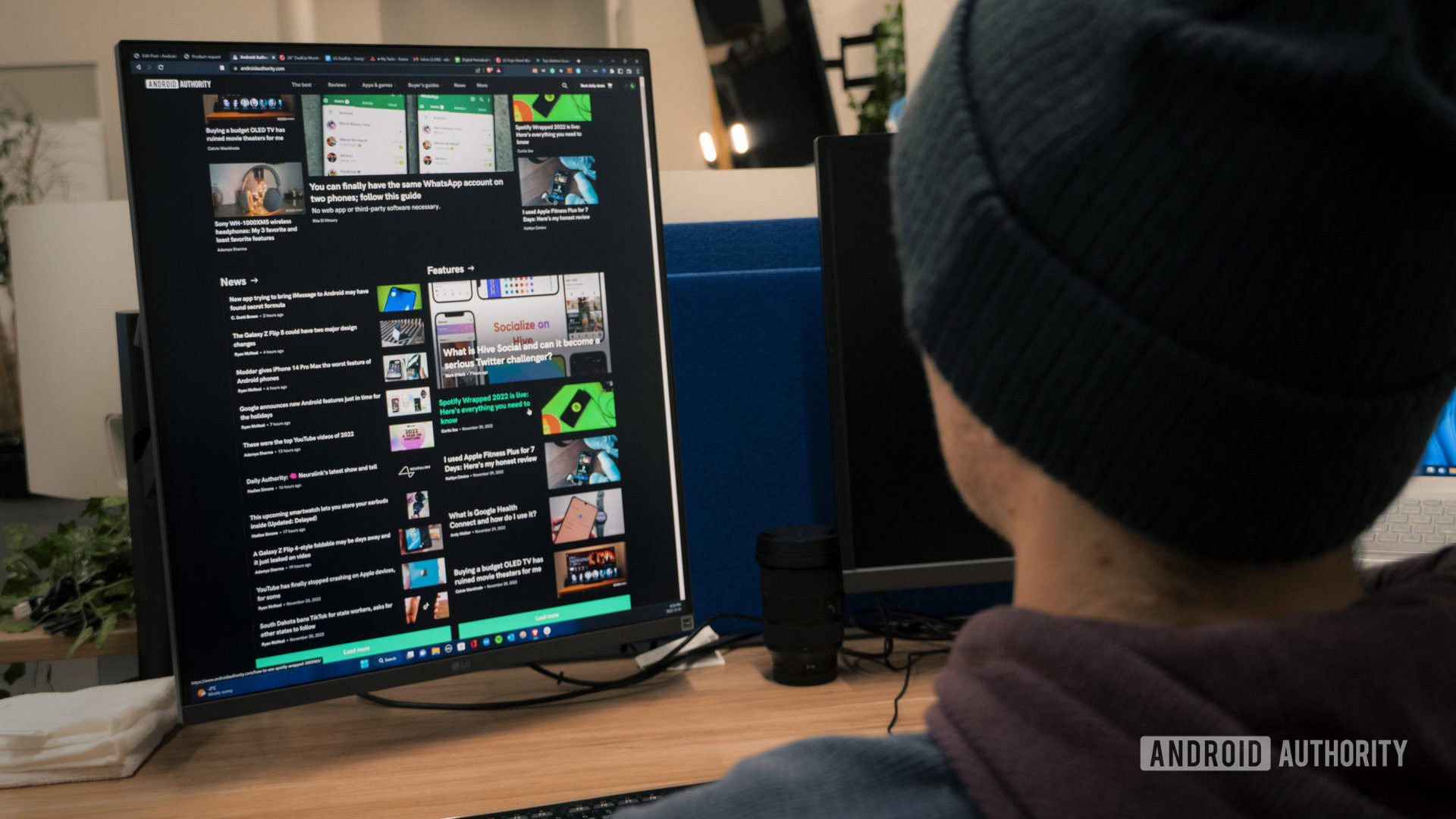
Darcy LaCouvee / Android Authority
Let’s start with the good. No more scrolling! Well, maybe not entirely, but I mainly found myself using my mouse just to move the cursor. Reading my emails is much more pleasant since I can see everything in my inbox right there without having to scroll up and down to find something. I can simply scan the page with my eyes. Likewise, I can see twice as much of an article that I am reading at any given time, and there is zero white space on either side of the text. If you’ve ever tried reading something on an ultrawide monitor, you’d know that most of the screen space is blank except for the middle. Here, you just get the big “middle,” front and center.
With a tall 16:18 aspect ratio, this monitor is great for reading and writing.
As a writer, I appreciate this layout since it allows me to see my words as they appear on devices that most people would typically use to read them, such as a phone or tablet. The portrait orientation prevents my paragraphs from stretching out sideways, making scanning and catching mistakes much easier. In fact, I wrote this article using the LG DualUp and enjoyed the experience so much that I was reluctant to send it back! Navigating through WordPress was much more concise with a full lateral spread, and I could have a secondary program like Slack tucked away in a corner if needed.
Read more: Ultrawide monitors are overrated; here’s why I use a 4K TV instead
Speaking of, the 16:18 aspect ratio also lends itself very well to multitasking, with the caveat that you are using Windows thanks to its built-in window-snapping features. For example, you can split the screen in half to create a traditional dual vertical monitor setup of two 16:9 screens on top of one another without any noticeable seam across the middle. Such an arrangement is probably the only way you’d want to watch a fullscreen video on this monitor to avoid having big black bars along the top or bottom. But you can divide the screen into three or four sections of various sizes or manually resize as many windows as you’d like.
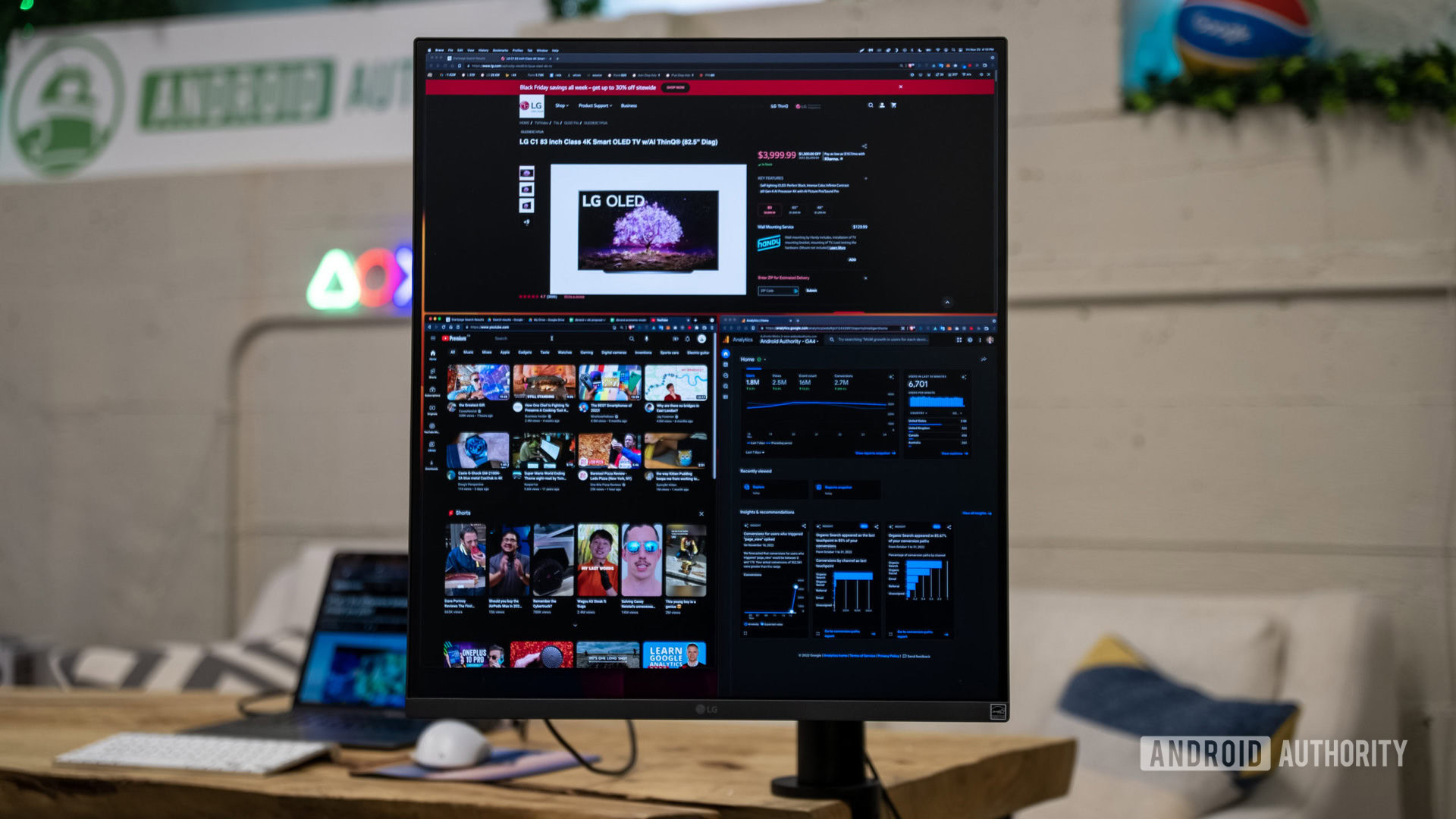
Darcy LaCouvee / Android Authority
On Mac, you’ll only be able to natively snap to the left and right sides of the screen, but you can use a third-party tool such as Rectangle to gain more powerful window-management features. Either way, I did find the lateral orientation more productive for multitasking. You can spin the monitor 90 degrees for a marginally wider look, but that kind of defeats the purpose of what this monitor seeks to do: use vertical ceiling space instead of horizontal space to free up your desk.
Despite its benefits, the DualUp won’t suit every use case, especially video.
Of course, not every professional will want verticality. For example, take my colleague Harley who works on our YouTube channel. For him, less width means a more cramped timeline in his video editing program, so he’d have fewer tools and windows open for quick access. Additionally, the DualUp comes with 98% DCI-P3 color space and HDR10 support, which is great for content creators who rely on color accuracy, although it’s not a true 10-bit panel, so not for the most critical color-grading applications. These are just a couple of examples to show how the orientation won’t fit all software like a glove.
See also: Don’t buy a gaming monitor unless you truly, really need one
Beyond its normal use, the DualUp can display two sources simultaneously: a computer and a streaming device hooked into USB-C and HDMI, respectively, or any other combination of gadgets with compatible ports. You can activate the picture-by-picture mode that stacks two inputs on top of each other, switch which one is on top, and toggle between which source can emit audio through the DualUp’s (decent but not exceptional) speakers or headphone jack.

Darcy LaCouvee / Android Authority
There’s no shortage of ports, either. The LG DualUp has two HDMI 2.0 ports, one DisplayPort v1.4 port, a USB-C port with video and 90W of passthrough power, and two USB-A 3.0 downstream ports for accessories. Additionally, the DualUp has a built-in KVM switch, allowing one keyboard and mouse to control two computers connected to the monitor via USB-C and DisplayPort (with the included USB upstream cable tethered to the laptop connected via DisplayPort).
More than just a quirky display

Darcy LaCouvee / Android Authority
As you can see, this monitor is pretty cool in many ways, but perhaps the real treasure is the ergonomic stand it sits on. Without a doubt, this is the most dynamic and flexible stand I have ever used and one of the easiest to install. It clamps to the side or back of your desk, taking up little space and keeping a very low profile behind the tall monitor.
Compared to third-party mounts, it’s a lot less clunky, with clever cable management and more versatility. You can move it pretty much any way you’d want: forward or push it back up to 210mm, swivel nearly 360 degrees to the left or right, or lower it by 35mm to bring it closer to your desk and more eye level. As mentioned before, there is also 90 degrees of counterclockwise rotation, which can be tilted up or down by 25 degrees.
The panel is pretty cool but the real treasure is the ergonomic stand it sits on.
You might think the arm’s flexibility is a bit overkill, but believe me, adjusting the angle throughout the day is very helpful. I initially made the mistake of having the monitor too high above my desk, and after a day’s work, I had a craned neck. It felt like I had been sitting in the front row of a movie theater, looking up to watch a film. Turning your head up and down instead of side to side using a monitor can take some getting used to, so be sure to play around with the mount’s different options to find a setting that feels right.
Read more: A guide to making work from home easier
I hope that LG decides to sell this ergonomic stand with a universal VESA mount option one day because I could benefit from using it with non-LG monitors.
Should you buy the LG DualUp?

Darcy LaCouvee / Android Authority
During my time with it, the LG DualUp was eye-catching and somewhat the odd duckling amongst the rows of desks and workstations in our office. And for better or worse, it performs just as it appears, like having two 21.5-inch QHD screens stacked vertically without a visible seam to divide them. If you have a multi-screen workstation, this can be a great addition to complete your set-up for lateral-based activities like reading or programming.
In many ways, this monitor reminds me of Samsung’s Spin TV, but a lot less niche. While many of us don’t necessarily want to watch TikTok on a large TV, the lateral screen space of a monitor does lend itself to suit more portrait-oriented applications used for productivity, not just social media. It all depends on whether the tall screenspace sounds like something that would suit your needs. As someone who reads and writes a lot for a living, I found it to be the perfect digital real estate. Combined with the incredibly versatile Ergo Stand, the $699 asking price is more digestible.

LG DualUp Monitor with Ergo Stand
An ultra-tall monitor, perfect for reading and writing
Free up your desk space with this 16:18 aspect ratio stacked setup that swivels. Connect to external devices or charge your laptop with the convenience of USB-C with up to 90W power delivery, or use the PBP feature to display content from two different computers and use the KVM feature to manage all the content with a single keyboard and mouse.
[ad_2]