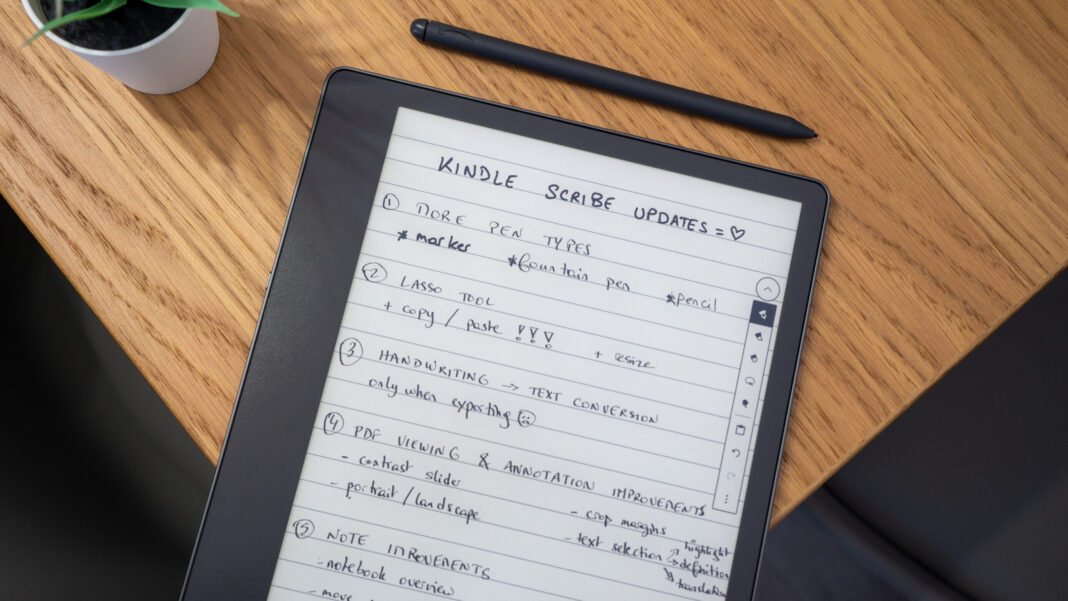Rita El Khoury / Android Authority
When the Amazon Kindle Scribe first launched, it got a mitigated review from us because the software experience wasn’t on par with the promising hardware. After a few updates, it is finally living up to its potential. The Kindle Scribe is no longer a large e-ink tablet with very basic note-taking capabilities; instead, it has become a more powerful note and sketching tablet as well as a better PDF — and specifically comic book — reader.
Have you bought an Amazon Kindle Scribe?
11 votes
The Kindle Scribe is now better at note-taking
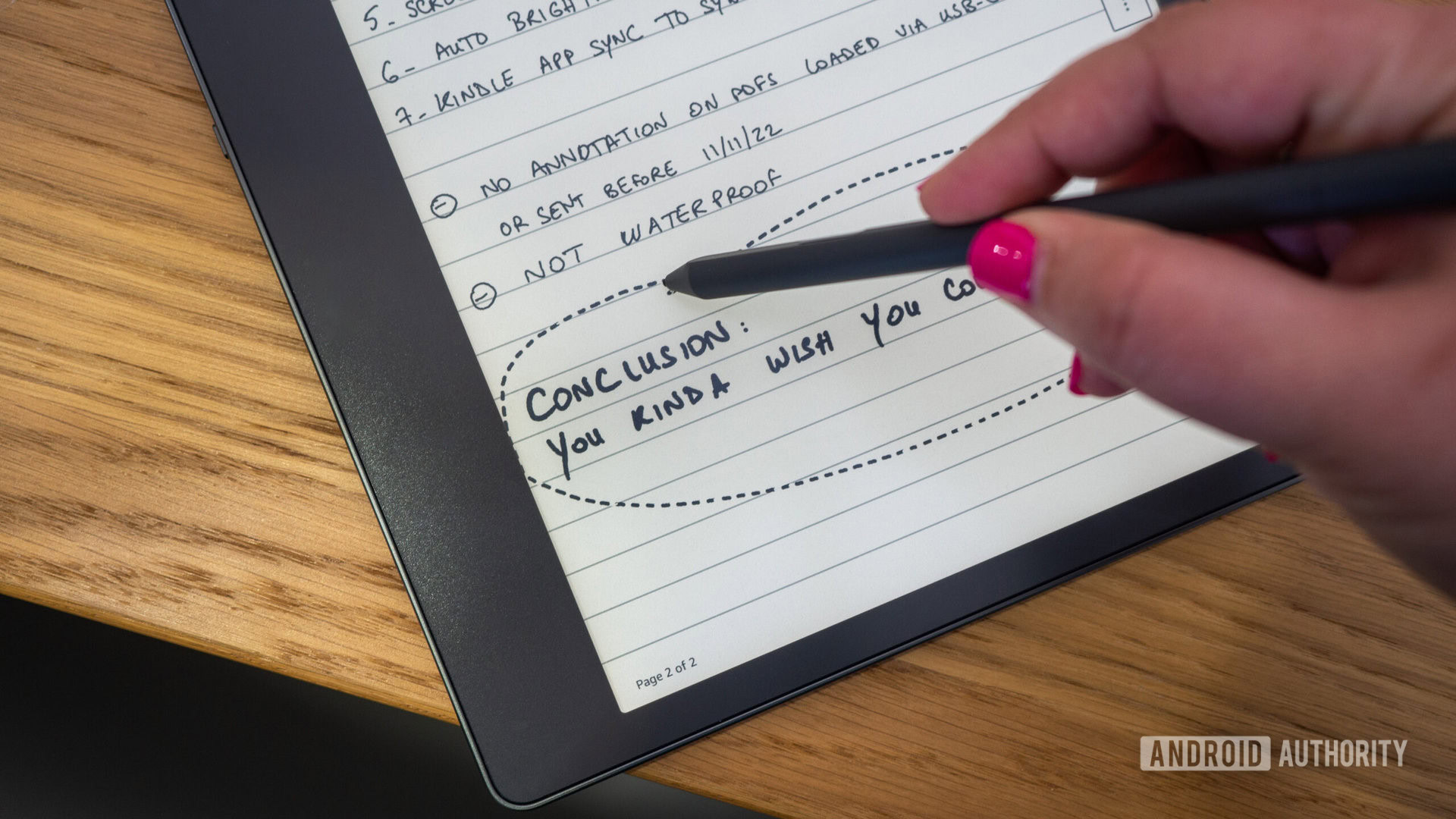
Rita El Khoury / Android Authority
My most-wanted Kindle Scribe feature has been a lasso tool to select and move text around. I use the Scribe as my article planner for Android Authority, but I’m an unorganized writer. Too often ideas and words will jumble up in my head and then come out raw and messy on paper, so I used to waste a lot of time erasing and re-writing as I structured my notes on the Scribe.
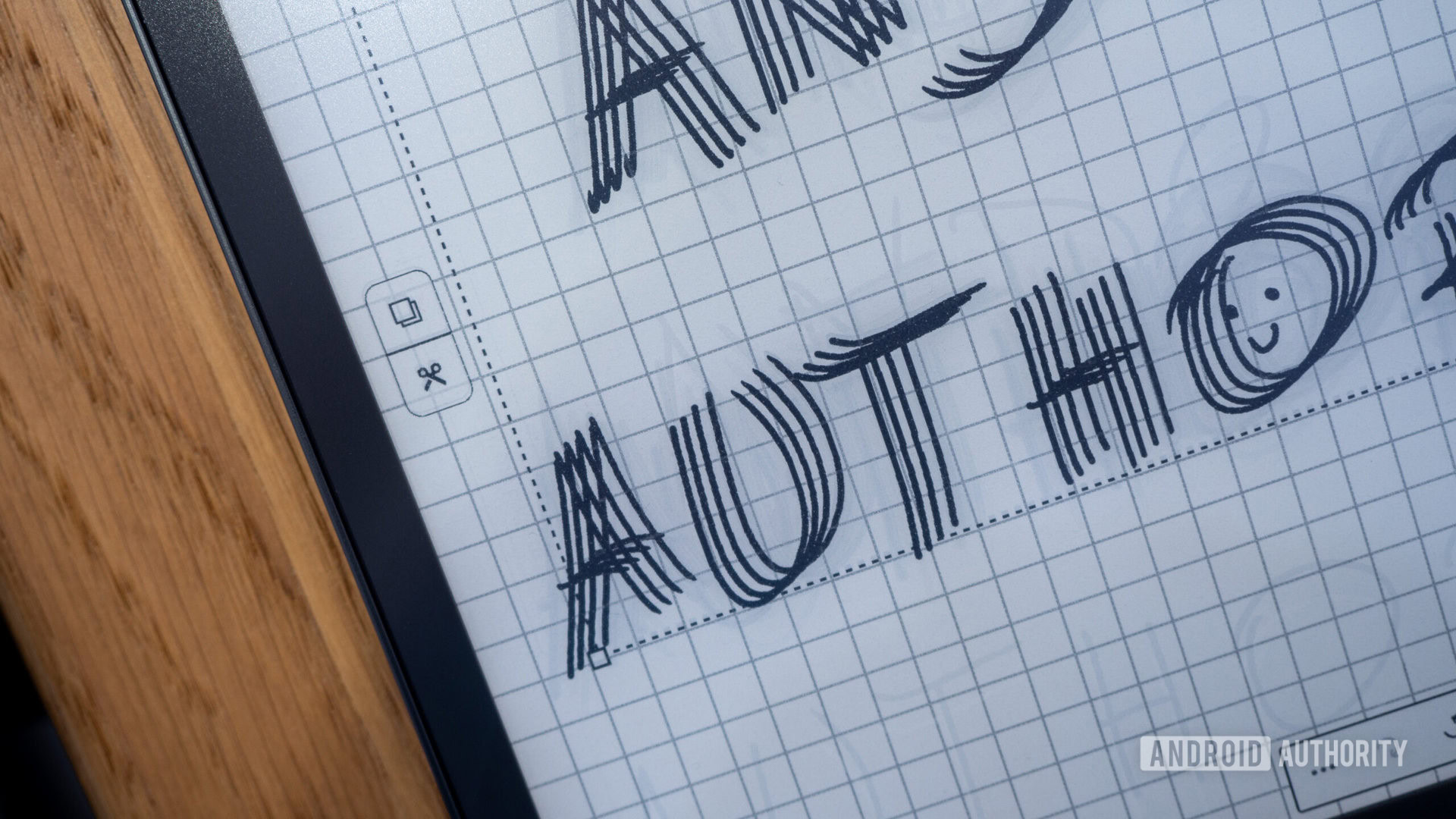
Rita El Khoury / Android Authority
The new lasso tool has fixed that. Now, I just switch to it, select whatever needs to be moved, and move it. Inserting a line to write more, reorganizing bullet points, aligning ideas, all of it is easier. Better yet, I can resize, copy, and paste these selections across notes, which I find handy specifically for sketches. Random duplicates or quadruplicates like the one above become much easier with the lasso.
The lasso tool has made it easier than ever to organize my messy thoughts.
I still want Amazon to implement quick iPad-like gestures to insert a line or add a space between words, but for now, this does the job. Oh and letting me pick the lasso tool as the default action for the Premium Pen’s button would be great too.
In addition to the pen and highlighter, there are now new pen types (a fountain pen, a marker, and a pencil) in five different sizes. The latter two are tilt and pressure sensitive too, for a more realistic sketching experience. See the stroke changes in the image above, as I started light, put more pressure, then tilted.
Handwriting to text conversion with the Kindle Scribe
Like any good note-taking service or device, the Kindle Scribe recently added the option to convert handwritten notes to text when exporting them. You can either quickly email them to yourself or preview and edit the converted text then email it to any other address.
Handwriting to text conversion is finally available on the Kindle Scribe and works well in my experience.
In my tests, the Kindle Scribe didn’t have any trouble converting my handwriting and even recognizing symbols like ①, →, ↳, ❤, and emojis like 🙁. It handles all caps, capitals, and lowercase well but misses line breaks and some of my stylized exclamation marks and badly-placed arrows. It also doesn’t seem to like the way I write “&.”
I’d like to see this conversion as an in-note option, without having to export it first, but hey, this is a good first step.
Improved note management
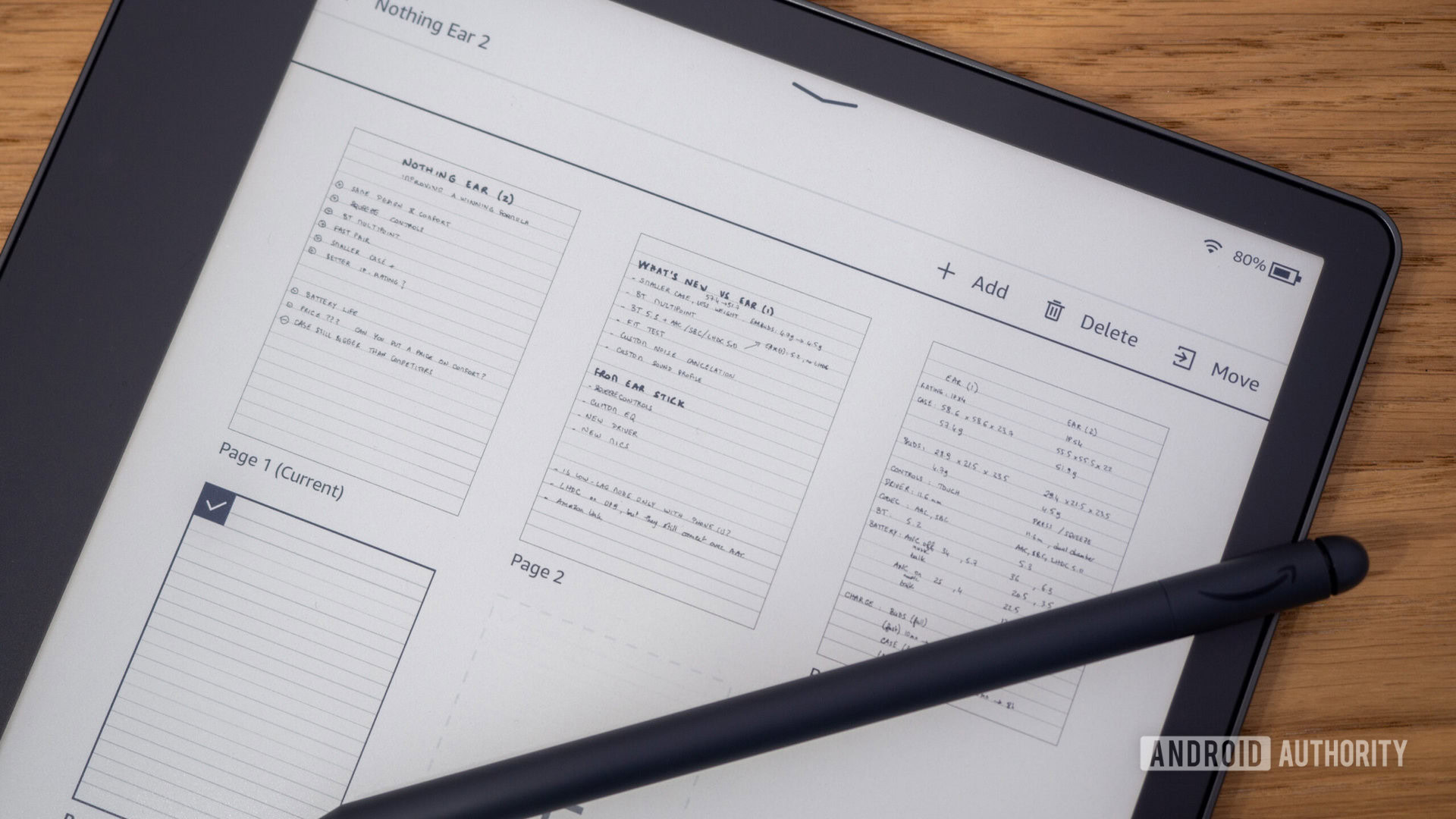
Rita El Khoury / Android Authority
At first, it baffled me that I couldn’t preview the pages of my own notebooks as I can with a regular Kindle book, but that feature is now available. The note overview is very useful when I want to jump to a specific page in my notes, but it also lets me insert a new page where I need it or move pages around.
Amazon has also added subfolder support for notes and a “go to page” function (which is redundant now that the overview is here and does it better). We’re still a few steps away from my ideal note-management experience — I’d like the option to move a page to another note for example — but I’d say that there are no major deal-breakers anymore. The Scribe does what I need most for my notes and lets me stay on top of my article planning and random sketching.
Elevated PDF and comic book viewing experience
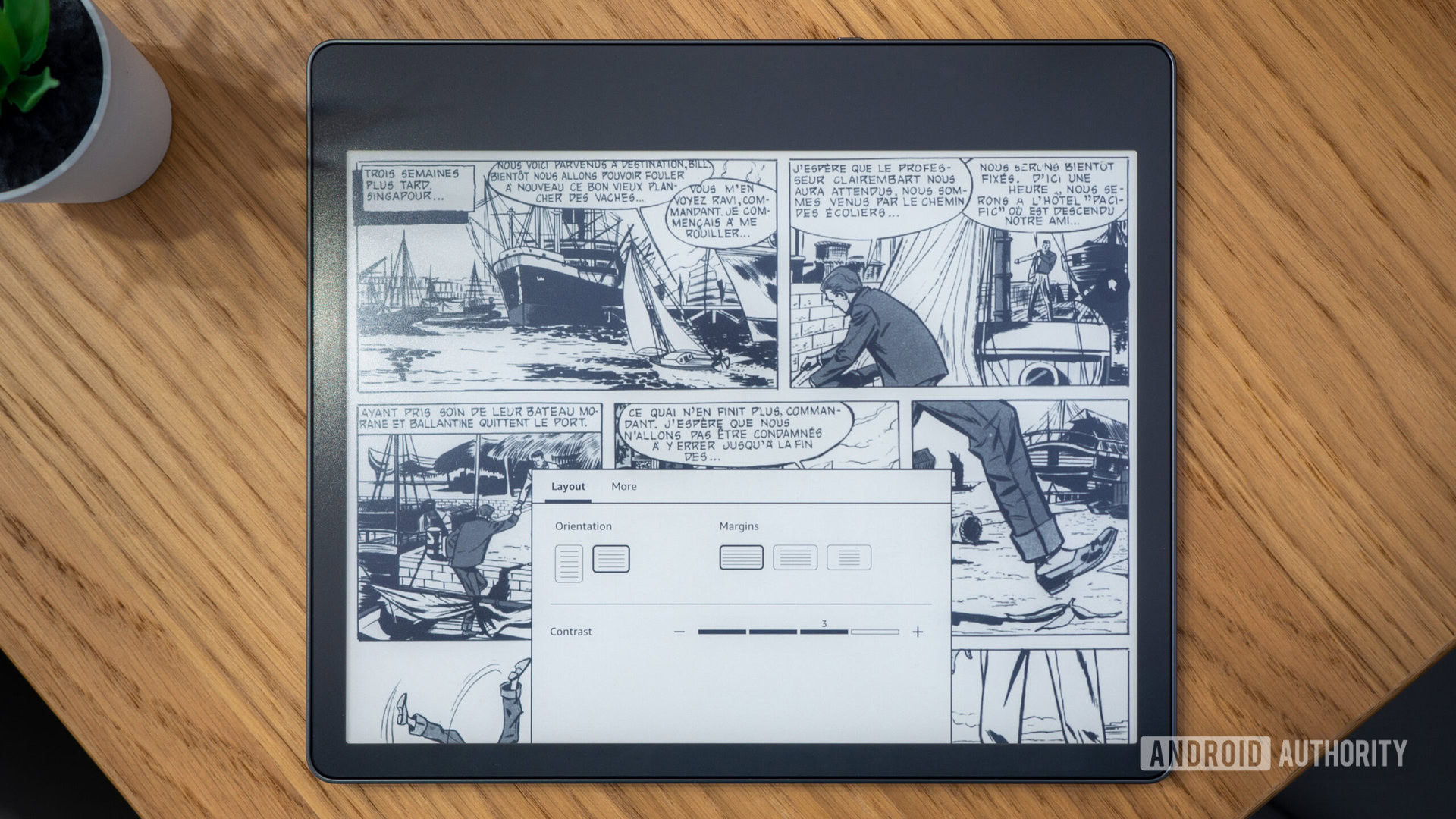
Rita El Khoury / Android Authority
Given the 10.2-inch display and PDF support, I had originally thought that the Scribe would be ideal for reading comic books. It turned out to be better than my Kindle Paperwhite, but the display was still smaller than most comic books and my eyesight isn’t what it used to be. Zooming in and moving around the page was choppy too. That on top of the black and white e-ink display made me rethink my comic book usage on the Scribe.
Things have changed with the last updates, though. A contrast picker now lets me improve the readability of some very thin comic book drawings and text bubbles. A new margin picker can remove unnecessary margins around PDFs to expand content a bit. Zooming in and out and moving around a PDF page has become as smooth as it can be on a slow-refresh e-ink display. And, most importantly, a landscape view is now available, so I can see comic books on a page width that’s similar to A4 paper. Yes, I have to scroll vertically, but that’s better than constantly zooming in and out.


Amazon Kindle Scribe
E-ink writing • Included stylus • Incredible battery life
The Kindle Scribe is Amazon’s biggest e-reader yet, with pen support and note-taking capabilities.
The Kindle Scribe offers Amazon’s best e-reader features in a larger form factor with pen support. The big 10.2-inch display is perfect for note-taking and PDF annotation.
Over three consecutive updates, Amazon has improved a lot of the Kindle Scribe’s experience. I’d say that the Scribe has finally reached the state it should’ve been in on release day — all the essential features are there and the entire experience from reading to writing to annotating has been drastically elevated. I’m looking forward to seeing what else Amazon adds; there’s still a lot of room to grow with this line of Kindles.